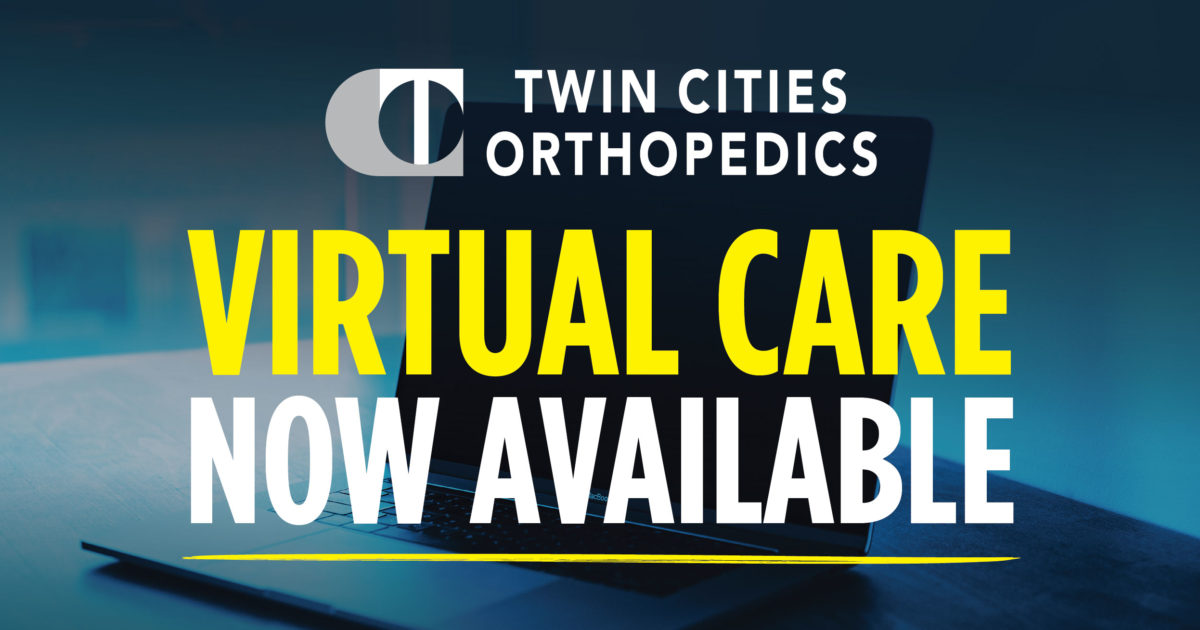
September 1, 2020 - TCO
Virtual Care
At Twin Cities Orthopedics, innovation is one of our core values. We’re excited to offer virtual care visits so you may continue to be treated by your care provider from the comfort of your own home. It’s that simple at TCO.
What is Virtual Care?
Virtual care allows you to be seen and evaluated through a real-time audio/video communication with your care provider from the comfort of your home. We offer virtual visits for a wide variety of orthopedic needs, including follow-up after surgery and initial diagnosis of acute injuries.
Click here for a short video featuring TCO physician Dr. Greg Lervick explaining how his patients are enjoying virtual care.
Common Reasons for Virtual Care:
- Joint pain
- Sprains, strains or other orthopedic concerns
- Routine post-operative care
- Initial physical therapy and occupational therapy consultations
Virtual Care is NOT available for the following:
- Orthopedic procedures
- Pre-operation or pre-procedure exams
How Does Virtual Care Work?
We’ve made it very simple, and will guide you through every step of the process. For many patients, this is their first time receiving virtual care, but people of all ages and levels of tech savvy find it convenient, personal, and effective.
Virtual Care Process:
- Phone Call: Simply call the appropriate number below to get started
- 952-456-7777: Mon-Fri, 8am-5pm
- *Physical/Occupational Therapy ONLY* 952-456-7000, then press “2”: Mon-Fri, 8am-4:30pm
- Screening: We will discuss your medical needs and determine if you’re a candidate for virtual care. If your need is considered urgent/acute, we will help direct you to a physical location near you.
- Schedule Appointment: We will schedule your virtual care appointment at a time convenient for you, and walk you through all of the information you will need in order to prepare for your virtual visit.
- Existing Patients: Be sure to mention you’re following up on recent care with us or have been a previous patient at TCO. If you’re an established patient with a new problem, you will be asked to complete new patient forms via email.
- New Patients: If this is your first time with TCO, you will be asked to complete new patient forms via email.
- Virtual Care: Your virtual visit will be a Zoom video call with a TCO care provider. Zoom is the platform we are using to provide virtual care. Please read below for additional information.
Preparing for Virtual Care
Scheduling Your Appointment:
- Call TCO to schedule a virtual visit. Please mention you’re interested in Virtual Care.
-
- If you are calling Monday-Friday between 8am-5pm, dial 952-456-7777.
- For Physical/Occupational Therapy appointments, call 952-456-7000, then press “2”, any time between 8am-4:30pm, Monday-Friday.
- When you call to schedule a virtual visit, you will be asked about the following information. You may want to prepare these details before calling.
-
- Your name, date of birth, address, phone and email contact information
- Description of your injury/medical need
- Insurance card
- Your availability for virtual care
- This service is billed as an office visit. We recommend patients check with their insurance providers in advance to confirm if virtual (telehealth) visits are covered within their plans and determine patient financial responsibility. Virtual care is billed utilizing the same codes that would be used if you were face-to-face with your provider (e.g., office visits codes). The billed amounts are also the same for virtual services performed via real-time audio/video telecommunications as they are for in-person services. Co-pays/deductibles/co-insurance may apply. Due to the public health emergency, many payers (insurance companies) are waiving member cost-sharing amounts; however, this does vary by payer. If you have any questions about the cost of services, please call our Customer Service Department at 952-512-5625.
- Confirm your computer, tablet, or smartphone is compatible with Zoom.
Before Your Appointment:
- After your appointment has been scheduled, you will receive the following email messages from TCO:
- Appointment details, including directions for setting up Zoom software and instructions for logging into your Virtual Care session: Meeting Link, Meeting ID, Meeting Password.
- Calendar invitation, which allows you to add your appointment to your Outlook/Google/email calendar. This meeting invitation includes a duplicate set of appointment details.
- Patient intake, which includes links to pre-appointment forms that all new patients, or existing patients with new problems, need to complete. The email subject line will mention “An Important Medical Health Form For You”
- We strongly recommend patients test the Zoom technology on their mobile devices or computers before their appointments. Click here to test Zoom.
- Plan to join the visit at least five minutes before your appointment time. Please see videos below in the Helpful Resources section for demonstrations on how to launch your virtual visit.
- Have your government-issued ID ready to show.
- Find a quiet, well-lit place so your provider can hear and see you clearly.
- Make sure you have a strong internet connection.
During Your Appointment:
- Click your Zoom Meeting Link to launch the Zoom meeting. It will look similar to this: https://zoom.us/j/XXXXXXXXXX
- If prompted, enter your 6-digit Password
- The meeting will start once your provider arrives. Until then, please wait patiently.
- Once the meeting begins, follow prompts to join audio by computer.
- In the bottom left corner, make sure the microphone icon does not have a red line through it. If it does, click “Unmute.”
- Also in the bottom left corner, if the camera icon has a red line through it, click “Start Video.”
- If you experience issues, we recommend you visit the Zoom Help Center
- Upon completion of the visit, please be sure to completely close out the connection.
Helpful Resources
Below you will find helpful, step-by-step guides and instructions for getting started with your Virtual Care.
Starting Your Virtual Care (Computer)
Please watch video below for a demonstration on how to start your virtual care appointment from your computer.
Starting Your Virtual Care (Phone/Tablet)
Please watch video below for a demonstration on how to start your virtual care appointment from your smart phone or tablet.
- Zoom Patient Instructions – Desktop (video call) – click to download
- Zoom Patient Instructions – Mobile (video call) – click to download
- Zoom System Requirements – check Zoom compatibility & system requirements
- Zoom Test Meeting – visit Zoom Test Meeting
- Zoom Help Center – visit Zoom Help Center
- Zoom FAQs – visit Zoom Frequently Asked Questions
Helpful tips:
Having the following available during the session would be helpful (but not required):
- Headphones/earbuds
- A power plug for your computer/smartphone if it has not recently been charged
- Set up in a private, quiet area with strong Wi-Fi signal or internet connection
Frequently Asked Questions
Will my insurance cover this, or will I have a copay?
Virtual care typically costs the same as an in-person visit, and is dependent on your specific insurance plan benefits. Ultimately, it is your responsibility to confirm your insurance coverage before your virtual visit. Co-pays/deductibles/co-insurance may apply. Due to the public health emergency, many payers (insurance companies) are waiving member cost-sharing amounts; however, this does vary by payer.
If you have any questions about the cost of services, please call our Customer Service Department at 952-512-5625.
What if I’m not tech savvy?
You do not need to be tech savvy to conduct a video visit. The technology has been designed so that anyone can use it. Please refer to the “Helpful Resources” section above, or visit the Zoom Help Center, which has numerous guides, how-to videos, and more.
What are the benefits of Virtual Care?
- No person-to-person contact
- Convenience
- No travel time or transportation costs
- Shorter wait for care
- Avoid waiting rooms (and waiting room germs)
What if I need to change or cancel my appointment?
If you need to re-schedule, or are running more than 5 minutes late to your appointment, please call us at 952-456-7777.
Can you help me set up the Zoom software?
Please visit the Helpful Resources section above. If you are experiencing technical difficulties, we recommend visiting the Zoom Help Center, which has numerous guides, how-to videos, and more.
What if I’m having trouble joining the meeting, or my provider hasn’t shown?
Please refer to the contact information in your appointment details email.
Is virtual care private and secure?
Your visit is private, confidential, and secure. We use technology that meets all HIPAA compliance regulations for your protection, and we do not record any portion of your visit.
Can someone join me during my Virtual Care visit?
Parents/guardians of minors or care givers may join your virtual visit, just as they would during an in-clinic visit.
What do I do if I have an urgent medical need?
We are still treating sudden, unexpected injuries for urgent and acute needs in select TCO locations across the metro. For temporary location closures, visit for real time updates or visit for open Orthopedic Urgent Care locations. For questions or appointments, please call 952-456-7777 and someone will assist you.
Is physical therapy or occupational therapy available via Virtual Care?
Most patients who have started physical therapy or occupational therapy at TCO will be able to continue with physical/occupational therapy sessions via virtual care. If you have any questions, please call 952-456-7000, then press “2” any time Monday-Friday between 8am-4:30pm.
New patients, including those who are no longer able to receive treatment from other healthcare practices, may be eligible for an initial consultation via virtual care. To confirm, please call 952-456-7000, then press “2” any time Monday-Friday between 8am-4:30pm.
What happens after my Virtual Care visit?
All patients will receive a patient satisfaction survey via email after their virtual visits. If any follow-up is needed, such as x-rays, MRI, physical therapy, occupational therapy, etc., the care team will coordinate directly with the patient on next steps.

